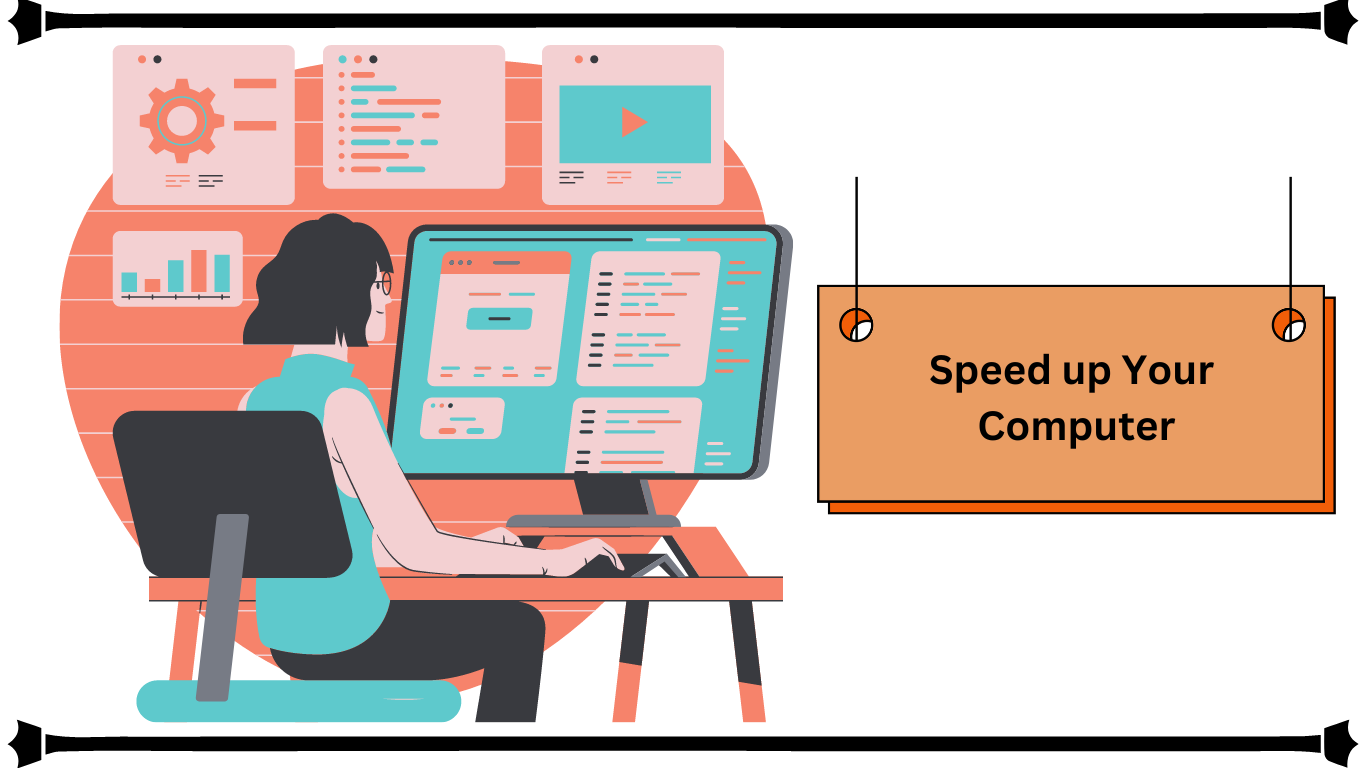Hey! Do you want to know “how to speed up your computer”, then follow this article.
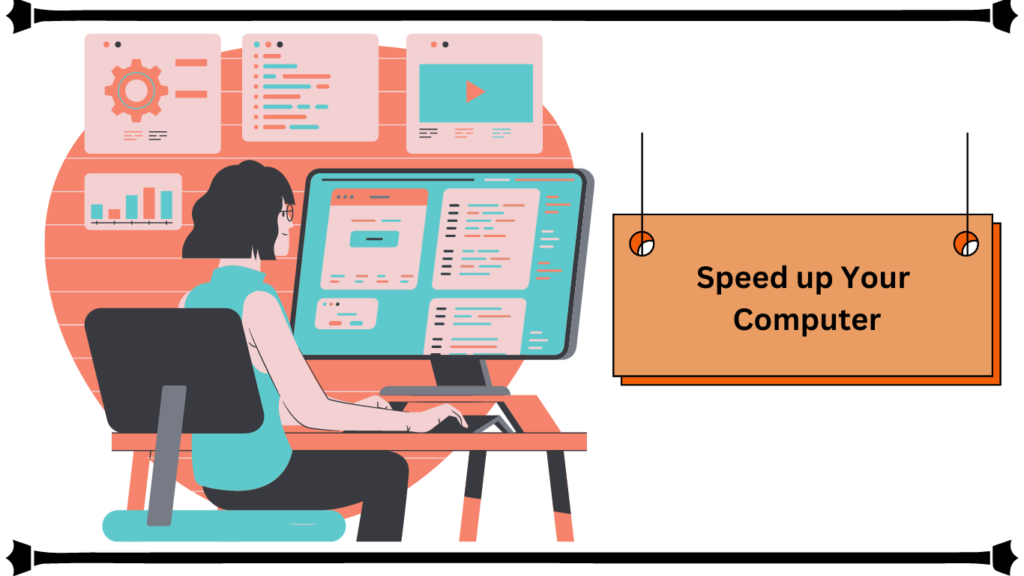
As a professional, I know how frustrating it can be when my computer is running slow, especially when I have a lot of work to do. Slow computers can be a huge productivity killer, and it’s essential to fix them as soon as possible.
In this article, I will share ten simple tricks to speed up your computer and boost your productivity.
Why is a slow computer a problem?
A slow computer can be a significant problem for anyone, but it’s even worse for professionals who need to get work done quickly. Slow computers can cause delays, frustration, and even lost productivity. When your computer is slow, it takes longer to open files, run programs, and complete tasks. This can lead to missed deadlines and lost opportunities.
Common reasons for a slow computer
There are several reasons why your computer may be running slow. *
One of the most common reasons is a full hard drive. When your hard drive is full, your computer has to work harder to find and access files, which can slow it down.
Another common reason for a slow computer is too many startup programs. When your computer starts up, it has to load all of the programs that are set to run automatically, which can slow it down.
Other reasons for a slow computer include outdated software and drivers, viruses and malware, and a lack of RAM.
These issues can all contribute to a slow computer and can be fixed with some simple maintenance.
How to speed up your computer?
1. Cleaning up your hard drive and removing unnecessary files
One of the easiest ways to speed up your computer is to clean up your hard drive and remove unnecessary files. Over time, your computer can accumulate a lot of files that you don’t need, like old downloads, temporary files, and duplicate files.
These files can take up valuable space on your hard drive and slow down your computer.To clean up your hard drive, you can use the built-in Disk Cleanup tool on Windows or the Clean My Mac app on a Mac.
These tools will scan your hard drive for unnecessary files and give you the option to delete them. You can also go through your files manually and delete anything you don’t need.
2. Uninstalling unused programs
Another way to speed up your computer is to uninstall unused programs. Like unnecessary files, unused programs can take up valuable space on your hard drive and slow down your computer.
To uninstall programs on Windows:
go to the Control Panel and click on Programs and Features. From there, you can select the program you want to uninstall and click Uninstall.
On a Mac,
you can drag the program to the Trash or use an app like App Cleaner to remove it.
3. Disabling unnecessary startup programs
As I mentioned earlier, too many startup programs can slow down your computer. To speed up your startup time and improve your computer’s performance, you should disable unnecessary startup programs.
On Windows :
you can use the Task Manager to see which programs are set to run at startup and disable them.
On a Mac :
you can go to System Preferences > Users & Groups > Login Items and unchecked the programs you don’t need.
4. Updating your operating system and drivers
Outdated software and drivers can also cause your computer to run slow. To ensure that your computer is running at its best, you should update your operating system and drivers regularly.
On Windows
you can go to Settings > Update & Security > Windows Update to check for updates.
On a Mac
you can go to System Preferences > Software Update to check for updates.
5. Running regular maintenance checks
Regular maintenance checks can help keep your computer running smoothly. You should run these checks at least once a month to ensure that your computer is performing at its best.
On Windows:
you can use the built-in Disk Cleanup and Disk Defragmenter tools to clean up your hard drive and defragment your files.
On a Mac:
you can use the built-in Disk Utility tool to repair disk permissions and verify and repair your hard drive.
6. Optimize your settings – adjust display settings, disable startup programs, etc.
Optimizing your settings can also help speed up your computer. You can adjust your display settings to reduce the strain on your computer’s resources, disable unnecessary visual effects, and adjust your power settings for better performance.
You can also disable unnecessary startup programs, as I mentioned earlier.
7. Check your computer for viruses and malware
Viruses and malware can cause serious problems for your computer, including slowing it down. To ensure that your computer is free from viruses and malware, you should run regular virus scans using a reputable antivirus program.
On Windows:
you can use Windows Defender or a third-party antivirus program.
On a Mac :
you can use the built-in XProtect antivirus software or a third-party antivirus program.
8. Clear cache and cookies regularly
Clearing your cache and cookies regularly can also help speed up your computer. Your computer stores temporary files and other data in the cache and cookies, which can slow it down over time.
To clear your cache and cookies, you can use the built-in tools on your web browser or a third-party app like CCleaner.
9. Increase RAM and upgrade hardware
If your computer is still running slow after trying all of these tricks, you may need to upgrade your hardware. Adding more RAM can help your computer run faster and smoother.
You can also upgrade your hard drive to a solid-state drive (SSD), which can significantly improve your computer’s performance.
10. Adjust power settings for better performance
Finally, you can adjust your power settings for better performance. By default, your computer may be set to conserve energy, which can slow down its performance.
You can adjust your power settings to prioritize performance over energy savings.
11. Defragment your hard drive
Another way to speed up your computer is to defragment your hard drive. This process rearranges your files so that they are stored more efficiently on your hard drive, which can improve your computer’s performance.
On Windows :
you can use the built-in Disk Defragmenter tool to defragment your hard drive.
On a Mac:
you don’t need to defragment your hard drive, as the system takes care of it automatically.
Conclusion: Speed up Your Computer
In conclusion, a slow computer can be a real problem for professionals, but there are many simple tricks you can use to speed it up.
You can clean up your hard drive, uninstall unused programs, disable unnecessary startup programs, update your operating system and drivers, run regular maintenance checks, optimize your settings, check your computer for viruses and malware, clear your cache and cookies, increase your RAM and upgrade your hardware, adjust your power settings for better performance, and defragment your hard drive.
By following these tips and maintaining your computer regularly, you can ensure that it runs smoothly and efficiently, allowing you to be more productive and get more done in less time. So, take some time to give your computer the attention it deserves, and you’ll see the difference it can make in your work life.
So that’s all about “Speed up Your Computer, how to speed up your computer, how to speed up computer, speed up windows 11, speed up win 10”.