Hey ! Do you want to know “How To Set Custom Paper size in EPSON LX 310”, then follow this article.
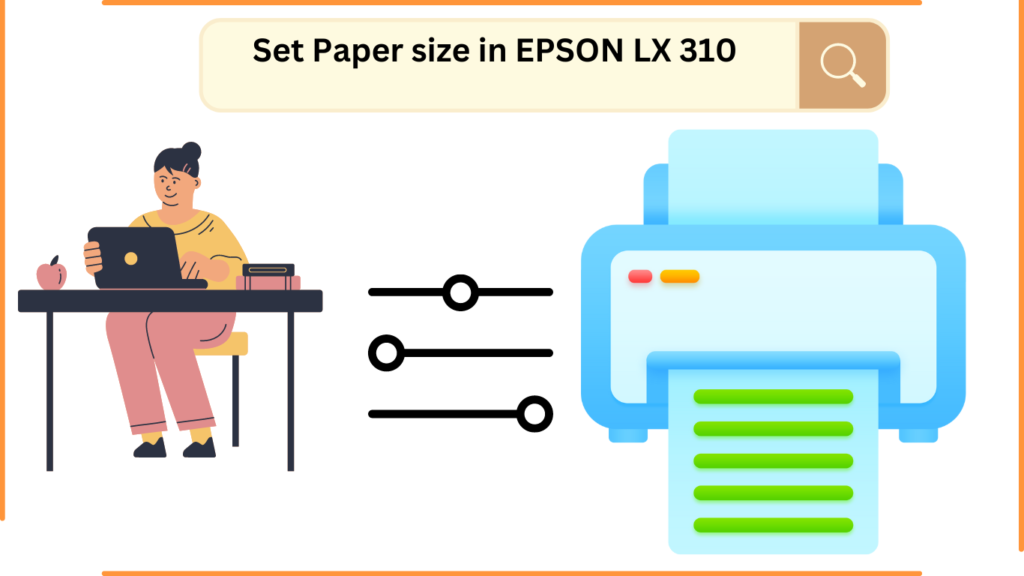
The EPSON LX 310 printers are top-of-the-line printers made for high-volume, professional-level printing. With their ultra-fast printing speeds of up to 357 characters per second, these printers are perfect for busy offices or large print jobs.
The EPSON LX 310 printers have a built-in 9-pin, narrow-carriage print head and a flat-bed design for improved reliability and easier paper handling. The flat-bed design also allows for more compact printing of documents, decreasing the amount of time necessary to feed paper into the printer.
Additionally, the EPSON LX 310 printers have an outstanding print quality, with resolutions up to 360 x 360 dpi. This allows for crisp, detailed prints that are perfect for photos and graphics.
The LX 310 printers are also compatible with a wide range of fonts, including salable fonts, which make them ideal for customizing documents. And with their low noise output and energy-efficient design, these printers are perfect for any office environment.
How To Set Custom Paper size in EPSON LX 310 in Windows 11/10 ?
To set custom Paper size in EPSON LX 310 in windows 10 follow these easy steps-
STEP#1. Navigate to control Panel, and click on Devices and Printers.
STEP#2. Select the printers, Right side on the Top, click on Print Server Properties.
STEP#3. Select any Forms, & fill the information such as-
FORM NAME : TICKET PAPER
UNITS : ENGLISH
PAPER SIZE : WIDTH, HEIGHT
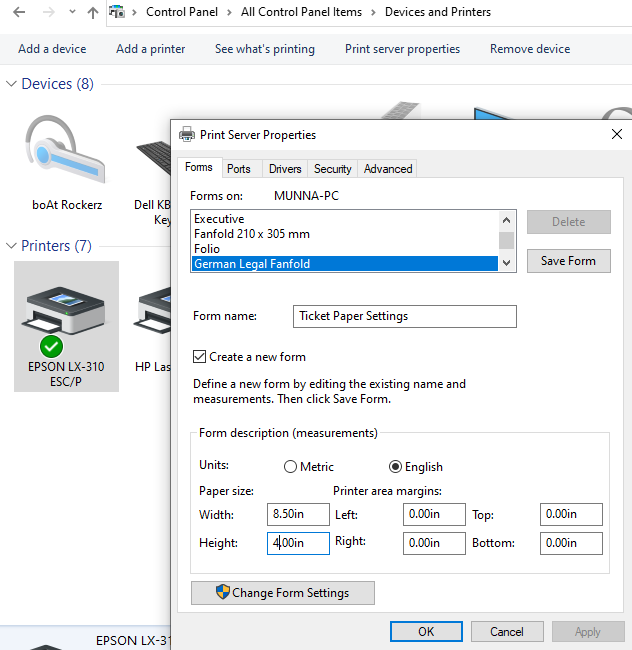
STEP#4. Click on Apply, & OK.
STEP#5. Now set the paper preferences- Right Click on the Printer, and select preferences.
STEP#6. Click on Advanced, and select paper size that created on the TOP.
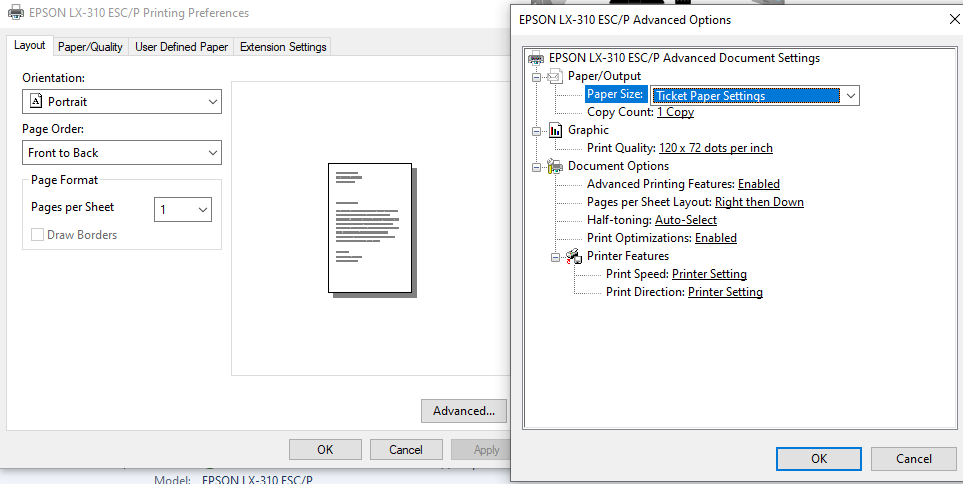
STEP#7. Click on OK.
STEP#8. Right Click on the Printer, and select Properties.
STEP#9. Right Click on the Printer, and select properties. Select Manual Feed : Your Paper Settings (Ticket paper Settings).
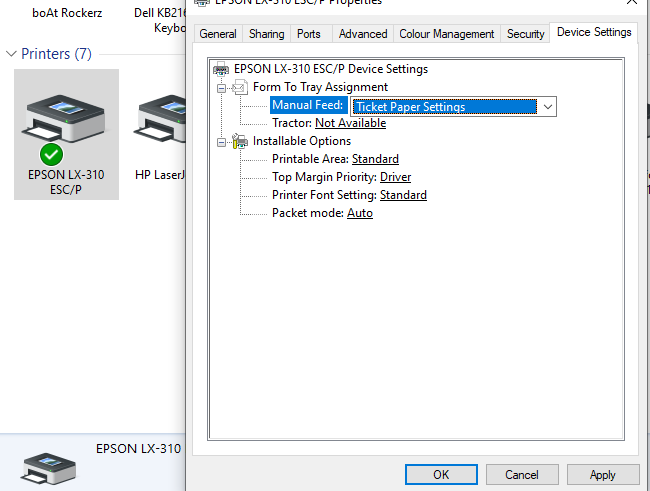
STEP#10. Click on Apply and OK.
So that’s all about “How To Set Custom Paper size in EPSON LX 310“.
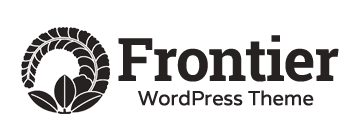
2 Comments
Add a Comment