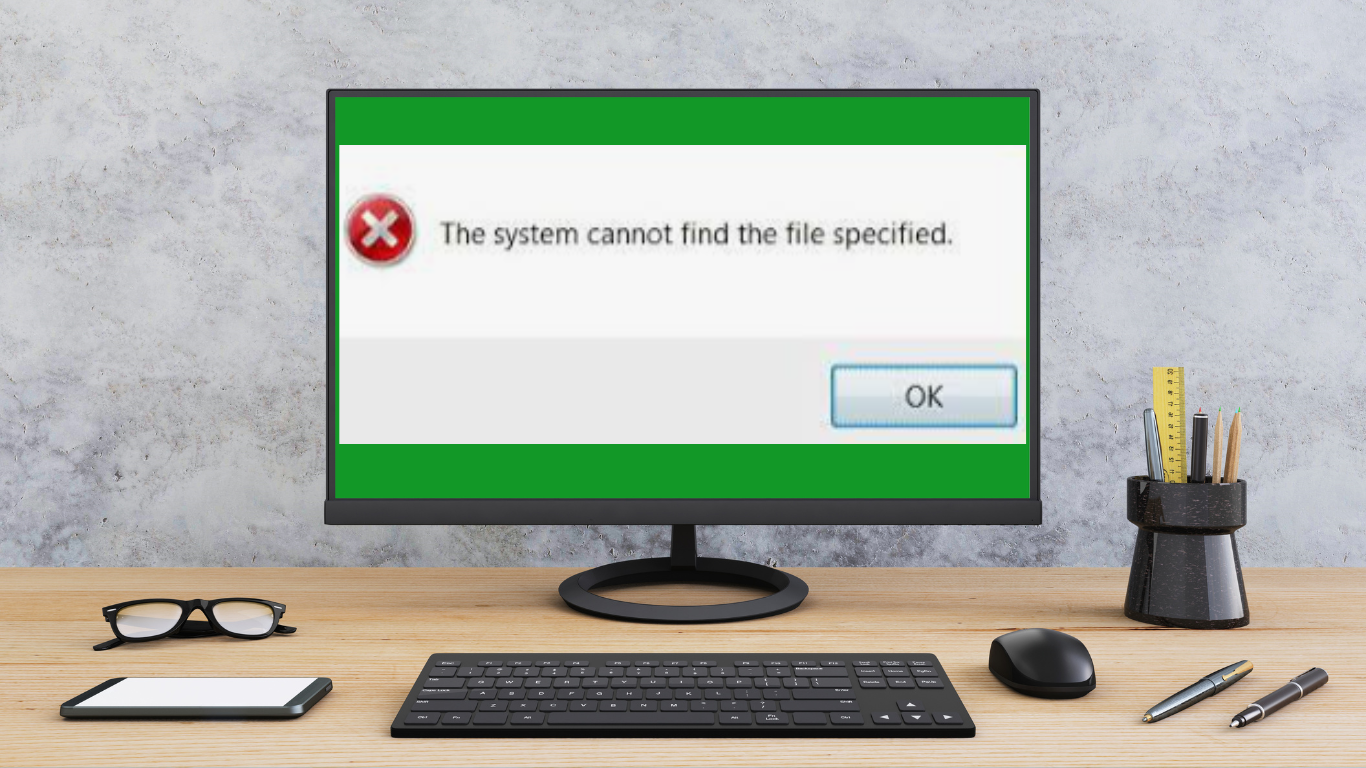The System Cannot Find the File Specified: As a computer user, encountering errors can be frustrating and time-consuming. One common error that many users come across is the ‘The System Cannot Find the File Specified’ error. This error message typically appears when you are trying to access or open a file but Windows cannot locate it.
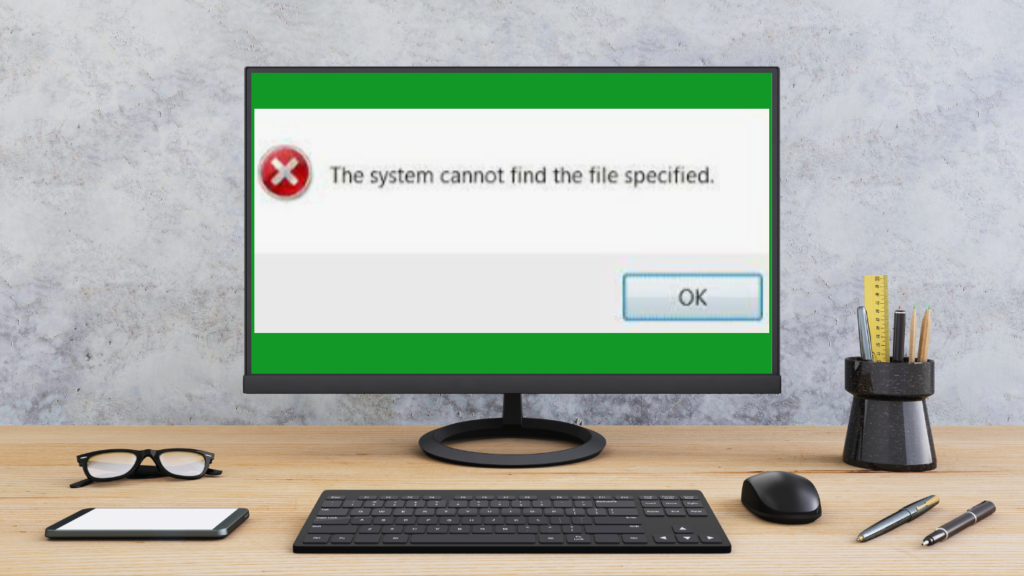
In this troubleshooting guide, we will explore the causes of this error and provide step-by-step solutions to fix it. By following these troubleshooting steps, you can resolve the ‘The System Cannot Find the File Specified’ error and get back to using your computer smoothly.
Understanding the ‘The System Cannot Find the File Specified’ error
Before diving into the troubleshooting steps, it is important to understand what causes the ‘The System Cannot Find the File Specified’ error. This error can occur due to various reasons, such as incorrect file paths, corrupted files, file permission issues, outdated drivers or software, system file corruption, or even malware or virus infections.
By understanding the potential causes, you can narrow down the troubleshooting steps and find the most effective solution for your specific situation.
Common causes of the error
Incorrect file path or name: One of the most common causes of the ‘The System Cannot Find the File Specified’ error is an incorrect file path or name. When you try to access a file, Windows relies on the correct file path to locate it. If the file path is incorrect or the file name has been changed, Windows will not be able to find the file and will display this error message.
Corrupted file: Another common cause is a corrupted file. If the file itself is corrupted or damaged, Windows will be unable to open it and will generate this error.
How to fix “The System Cannot Find the File Specified”?
Now that we have a basic understanding of the ‘The System Cannot Find the File Specified’ error and its common causes, let’s dive into the troubleshooting steps to fix it.
1. Checking the file path and name
The first step in troubleshooting this error is to verify the file path and name. Double-check that the file is located in the correct folder and that the file name is spelled correctly. If you are unsure about the file path, you can use the search feature in Windows to locate the file.
Open the File Explorer and enter the file name in the search bar. Windows will search for the file and display the results. If the file is found, make note of its location and ensure that your program or application is looking in the right place.
2. Ensuring the file exists and is not corrupted
If the file path and name are correct, the next step is to ensure that the file actually exists and is not corrupted. Sometimes, files may get accidentally deleted or moved to a different location, leading to this error. To check if the file exists, navigate to the file’s location using File Explorer and look for the file. If the file is not there, you may need to restore it from a backup or re-download it if it is an online file.
If the file is present, it is important to check if it is corrupted. Corrupted files can cause various errors, including the ‘The System Cannot Find the File Specified’ error. To check for file corruption, you can try opening the file using a different program or application.
If the file opens without any issues, it is likely that the program you were using initially is causing the error. In this case, you may need to reinstall or update the program to resolve the error.
3. Resolving issues related to file permissions
File permissions can also cause the ‘The System Cannot Find the File Specified’ error. If you do not have the necessary permissions to access or open a file, Windows will display this error message. To resolve this issue, you can try changing the file permissions by following these easy steps
STEP#1. Right-click on the file and select ‘Properties.’
STEP#2. In the Properties window, navigate to the ‘Security’ tab and click on ‘Edit.’ Here, you can add your user account or group and assign the necessary permissions to access the file.
STEP#3. Once you have made the changes, click ‘Apply’ and ‘OK’ to save the settings. Now, try accessing or opening the file again to see if the error is resolved.
4. Updating drivers and software
Outdated drivers and software can also cause the ‘The System Cannot Find the File Specified’ error. It is important to keep your drivers and software up to date to ensure compatibility and stability. To update your drivers, you can use the Device Manager in Windows.
STEP#1. Simply open the Device Manager, expand the relevant category, right-click on the device, and select ‘Update driver.’
STEP#2. Windows will search for the latest driver online and install it if available. To update your software, check for updates within the program or visit the official website of the software developer to download the latest version.
5. Using System File Checker to fix corrupted system files
If the error persists and you suspect it may be due to corrupted system files, you can use the System File Checker (SFC) tool to fix them. SFC is a built-in Windows utility that scans for and repairs corrupted system files. To use SFC follow these easy steps,
STEP#1. Open the Command Prompt as an administrator and type the command ‘sfc /scannow‘ followed by the Enter key.
STEP#2. Windows will scan your system for corrupted files and attempt to repair them automatically. This process may take some time, so be patient and let it complete.
Once the scan is finished, restart your computer and check if the error is resolved.
6. Checking for malware or virus infections
Malware or virus infections can also cause the ‘The System Cannot Find the File Specified’ error. Malicious software may interfere with your files and prevent Windows from locating or accessing them. To check for malware or viruses, running a full system scan using a reliable antivirus program is recommended.
Ensure that your antivirus software is up to date and perform a thorough scan of your computer. If any malware or viruses are detected, follow the instructions provided by your antivirus software to remove them. Once the scan and removal process is complete, restart your computer and check if the error persists.
Conclusion: The System Cannot Find the File Specified
Encountering the ‘The System Cannot Find the File Specified’ error can be frustrating, but with the right troubleshooting steps, you can resolve this issue and get your computer back on track. By understanding the causes of the error and following the troubleshooting steps outlined in this guide, you can effectively fix the ‘The System Cannot Find the File Specified’ error.
Remember to double-check the file path and name, ensure that the file exists and is not corrupted, resolve any file permission issues, update your drivers and software, use System File Checker to fix corrupted system files, check for malware or virus infections, and consider advanced troubleshooting steps if necessary. By following these tips and precautions, you can also prevent future occurrences of this error and ensure a smooth computing experience.