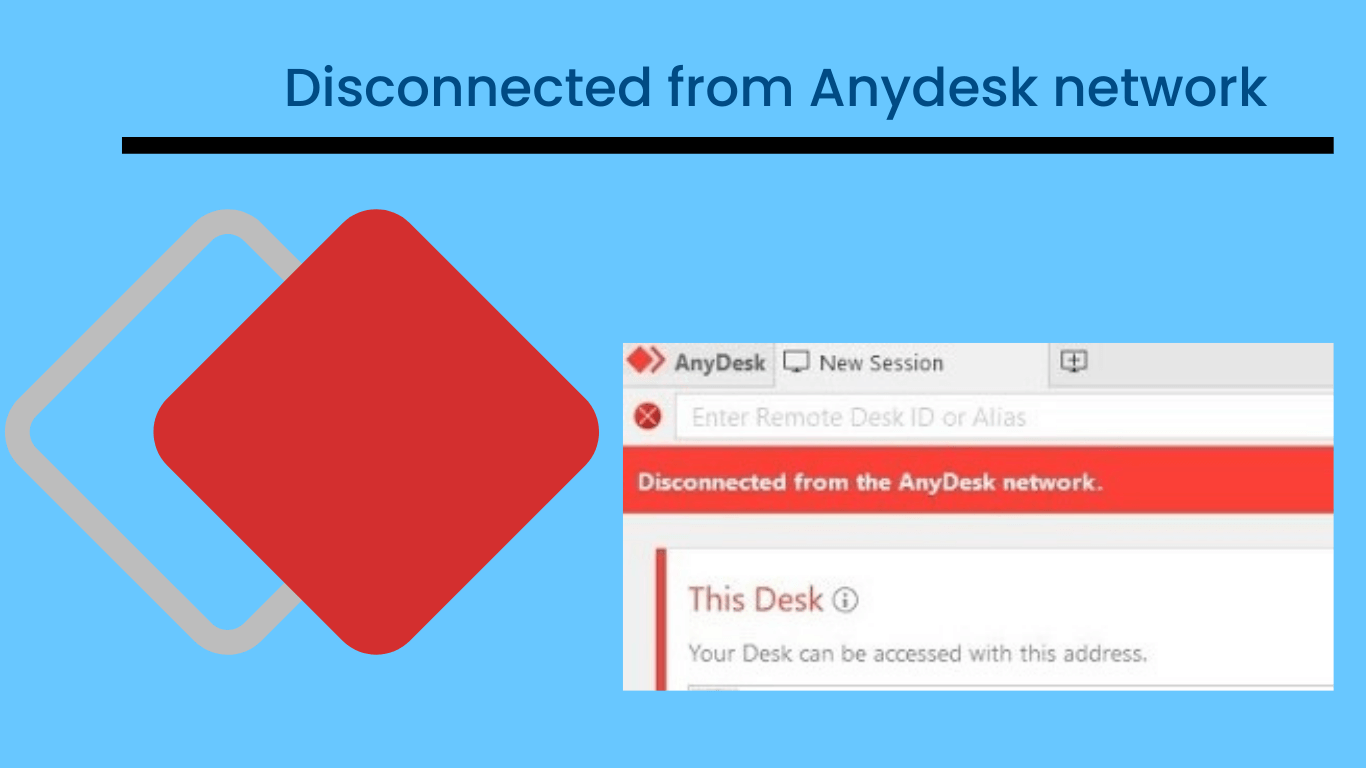Disconnected from Anydesk network: Being disconnected from the Anydesk network can be frustrating, especially when you are in the middle of an important remote session. There are several common reasons why this disconnection issue may occur, and understanding these reasons can help you troubleshoot and resolve the problem more effectively.
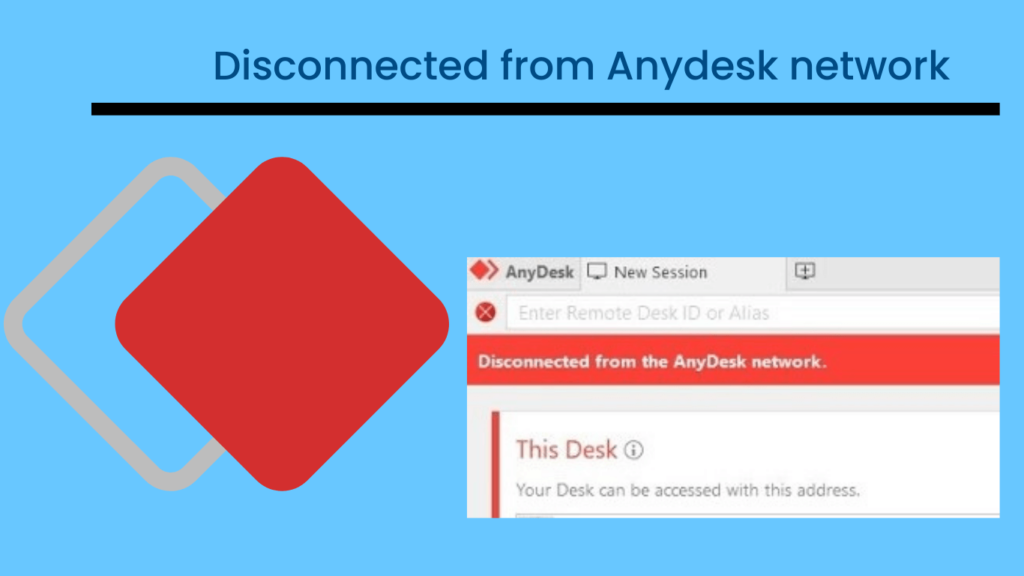
Common reasons for being Disconnected from Anydesk network
1. Poor Internet connection
One common reason for being disconnected from the Anydesk network is a poor internet connection. If your internet connection is unstable or slow, it can result in frequent disconnections.
2. Outdated Version of the Anydesk
Another possible reason is an outdated version of the Anydesk software. Updates are regularly released to address bugs and improve performance, so using an outdated version may lead to connectivity issues.
3. Firewall settings
Firewall settings can also cause disconnection problems. If your firewall is blocking Anydesk’s network access, it can prevent the software from establishing a stable connection.
4. Incorrect Anydesk network
Lastly, incorrect Anydesk network settings or a cluttered cache can interfere with the connection and result in disconnections.
Troubleshooting steps for Disconnected from Anydesk network issues
If you find yourself frequently disconnected from the Anydesk network, there are several troubleshooting steps you can take to resolve the issue. By following these steps, you can regain a stable connection and minimize the chances of future disconnections.
1. Checking your internet connection
The first step in troubleshooting Anydesk disconnection issues is to check your internet connection. Ensure that you have a stable and reliable internet connection by testing your speed and connectivity. If you notice any issues, such as slow speeds or intermittent connectivity, contact your internet service provider for assistance.
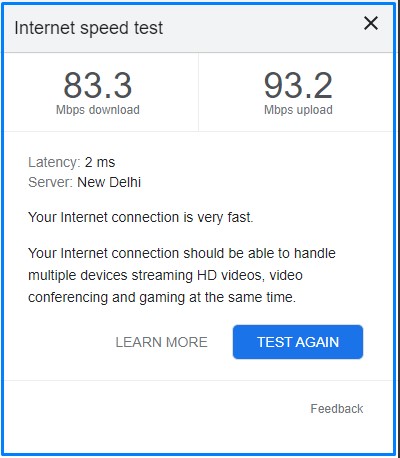
2. Updating Anydesk software
To ensure optimal performance and minimize disconnection issues, it is crucial to keep your Anydesk software up to date. Check for any available updates by visiting the official Anydesk website or using the built-in update feature within the software.
Download and install the latest version to benefit from bug fixes and improvements that may address the disconnection problem.
3. Adjusting Firewall Settings
Firewall settings can sometimes interfere with Anydesk’s network access, leading to disconnection problems. To resolve this issue, you can adjust your firewall settings to allow Anydesk to establish a stable connection. To Adjusting Firewall Settings follow these easy steps
STEP#1. Navigate to the Control Panel, and click on Windows Defender Firewall.
STEP#2. Tap on the “Allow an app or feature through the Windows Defender Firewall“.
STEP#3. Allow Anydesk apps to communicate through Windows Defender Firewall.
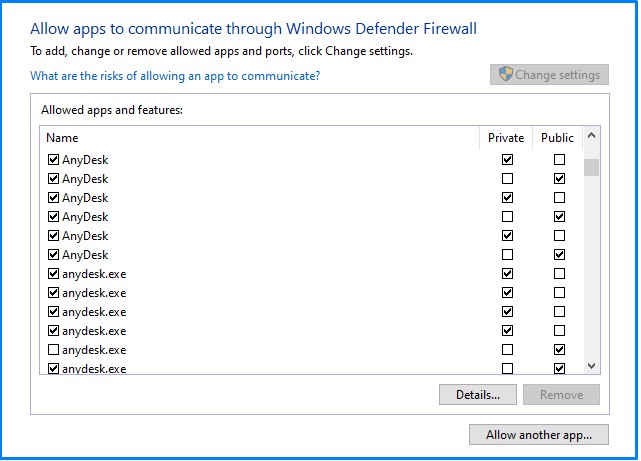
STEP#4. Tap on apply and, ok.
4. Verifying Anydesk network settings
Incorrect network settings within Anydesk can also cause disconnection issues. Make sure that your Anydesk network settings are configured correctly by accessing the settings menu within the software.
Check the network mode, port settings, and other relevant options to ensure they align with your network environment. If you are uncertain about the correct settings, consult Anydesk’s documentation or reach out to their support team for assistance.
5. Clearing Anydesk cache
Over time, the Anydesk cache can become cluttered and impact the software’s performance, including its ability to maintain a stable connection. Clearing the cache can help resolve disconnection issues. To Clean the Anydesk cache follow these easy steps-
STEP#1. To clear the cache, open the Anydesk software and navigate to the settings menu.
STEP#2. Look for the cache or history options and select the option to clear the cache.
STEP#3. Restart Anydesk after clearing the cache to allow the changes to take effect.
6. Restarting your computer and router
Sometimes, a simple restart can resolve connectivity issues. Restart both your computer and router to refresh the network connection and eliminate any temporary glitches that may be causing the disconnections.
After the restart, launch Anydesk and test the connection to see if the issue persists. If the problem continues, proceed to the next troubleshooting step.
7. Contacting Anydesk support for further assistance
If you have followed all the troubleshooting steps mentioned above and are still experiencing disconnection issues with Anydesk, it is recommended to reach out to their support team for further assistance.
Anydesk provides dedicated support channels, including email and live chat, where you can describe your problem and receive personalized guidance to resolve the issue. Be sure to provide detailed information about your setup and the steps you have already taken to troubleshoot the problem.
Conclusion: Disconnected from Anydesk network
Being disconnected from the Anydesk network can disrupt your workflow and productivity, but with the right troubleshooting steps, you can resolve the issue and regain a stable connection.
By checking your internet connection, updating the Anydesk software, adjusting firewall settings, verifying network settings, clearing the cache, and restarting your computer and router, you can address common causes of disconnection issues.
If these steps do not resolve the problem, contacting Anydesk support for further assistance is recommended. By following these troubleshooting tips, you can minimize disconnections and ensure a seamless remote work experience with Anydesk.